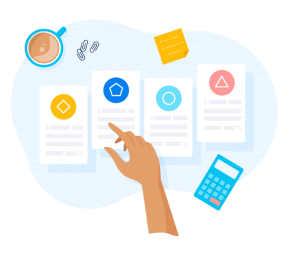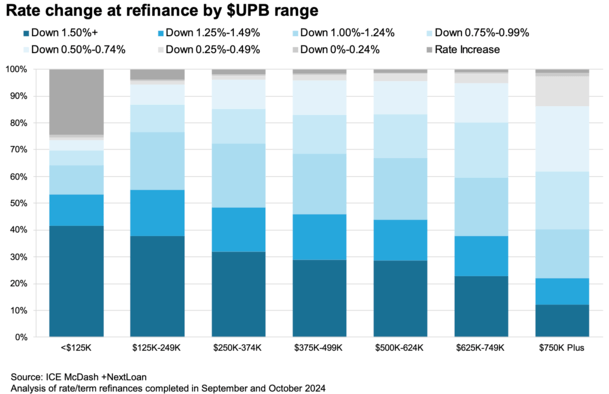You might consider an SBA microloan if you’re trying to start or expand a small business.
But how exactly does getting a microloan through the SBA work? What do you need to meet the requirements? What do terms look like? How do you get started with an application?
We’ll answer all these questions in more in our guide to SBA microloans. We’ll explain how it all works, highlighting requirements, current interest rates, microloan lenders, alternatives, and how you can apply today.
What is an SBA microloan?
The SBA microloan program consists of small loans funded by the Small Business Administration. However, these loans don’t come directly from the SBA to the borrower. Instead, the SBA provides the funds to a network of intermediary lenders, such as community based nonprofit lenders.
This network then provides microloans to eligible small businesses and certain childcare centers. Participants in the nonprofit lender network are selected not only for their experience in lending, but in management and technical assistance as well, so that these intermediaries can administer the microloan program effectively.
SBA microloans provide financing to traditionally underserved businesses, such as startups, women-owned companies, and minority-owned businesses.
Eligible businesses can borrow up to $50,000, but according to the SBA, the average microloan is around $13,000.
What can SBA microloans be used for?
Microloans can be used for many purposes, affording small businesses flexibility when needing to rebuild, re-open, repair, or improve their business.
Seeking an SBA microloan might be a solution if you are looking to:
- Access working capital
- Purchase or replenish inventory or supplies
- Replace or purchase furniture or fixtures in your business
- Purchase new machinery, or secure equipment upgrades
However, you can not use an SBA microloan to pay existing debts, settlements of lawsuits, trade disputes, fines or penalties, or purchase real estate. You also can’t use the SBA microloan for personal, non-business use.
SBA microloan requirements
The SBA microloan loan program is geared for early-stage businesses and startups, but all for-profit small businesses and certain nonprofit childcare centers are eligible.
Because SBA microloans target early-stage businesses and underserved business segments, the requirements for qualification are less stringent than other types of traditional loans. Even if you have limited credit history or lower income, you may qualify.
Of course, each intermediary lender will have its own eligibility requirements, but most will ask for some or all of the following:
- Collateral and/or a personal guarantee from the business owner
- Minimum credit score – 620 or higher is good to have, but intermediary lenders may accept lower scores
- Owner’s Personal finance history
- Business finance history, with current cash flow or cash flow projections
- A certain location within the lenders geographic service area
- A minimum amount of time in business
SBA microloan rates, fees and repayment terms.
Although the SBA places certain restrictions on intermediary lenders, such as not exceeding $50,000 in loan amounts, interest rates and fees are up to your specific lender.
The interest rates will vary depending on your lender, but they typically range between 8% and 13%. And repayments terms are available for up to seven years.
SBA microloans also cannot be made as a line of credit – the microloan is structured as a term loan.
| SBA microloan stats | |
| Loan Type | Term Loan |
| Term Length | Up to 7 years |
| Loan Amount | Up to $50,000 |
| Interest Rates | 8-13% |
| Packaging Fees | Up to 3% of loan amount, plus closing costs determined by lender |
Pros and cons of SBA microloans
Pros
- Easier to qualify for: If you’re a startup or don’t have much business history, it can be hard to qualify for a business loan. Microloans, on the other hand, come with less stringent requirements, having been built to provide financing to businesses that traditionally struggle to find funding.
- Faster funding: If you apply for a traditional SBA loan, the application and funding process can take months to complete. In comparison, you could receive funding through your microloan in just 30 days.
- Low interest rates: Like all SBA loans, microloans come with low interest rates. The rates will vary depending on your lender, but the average rate is between 8% and 13%.
- Flexible loan terms: SBA microloans come with repayment terms of up to 7 years, so your monthly payments are more affordable.
Cons
- Small loan amounts: If you need to borrow more than $50,000, the microloan program might not be the best option for you.
- Spending restrictions: SBA microloans do come with certain spending restrictions. For instance, you can’t use the funds to pay down existing debt or purchase real estate.
- Lenders may charge fees: The SBA caps its fees, but individual lenders can charge their own fees. For instance, you may have to pay an application fee, loan processing fee, or closing costs.
- Availability is limited: Since SBA microloans are offered by nonprofit intermediary lenders, these loans can be harder to find. These lenders don’t have the resources and staff that larger lenders have, so these loans might not be available in your area.
Finding SBA Microloan Lenders
The SBA has hundreds of lending partners located across the country, and provides a comprehensive list of microloan lenders to help you find a match.
Most lenders will require you to either speak to a lending specialist over the phone or apply in person.
The lender you work with will inform you about any necessary paperwork and documentation to apply. In addition, some lenders may require that you complete a workshop or training program as part of the application process.
As part of your paperwork, you’ll need to provide a range of information, including:
- Proof of identity
- Description of collateral
- Balance sheet data (income and expenses)
- Personal and business tax records
- Business details (industry, licensing, assets, leases, etc.)
Once you’ve submitted all the required paperwork, your application is complete, and your lender will review and process the loan.
Alternatives to SBA microloans
If you’re not sure if an SBA microloan is the right fit for your business, here are some alternatives to consider:
- SBA 7(a) loans: SBA 7(a) loans are a good choice for businesses that need larger loan amounts. These loans are available for up to $5 million, but the qualification criteria are more strict.
- Business credit cards: A business credit card can be used for any business purchase, and the application process is relatively easy. If you go this route, look for a card with an introductory 0% APR.
- Invoice factoring: If you have a lot of cash tied up in your unpaid invoices, invoice financing allows you to leverage your outstanding invoices to get access to capital.
The bottom line
SBA microloans can help startups and small businesses access the capital they need. These loans are a good option for traditionally underserved borrowers, like women and minorities, or low-income community businesses. If you’re interested in exploring your loan options, you can use Lendio to quickly compare loan offers from multiple lenders.
Quickly compare loan offers from multiple lenders.
Applying is free and won’t impact your credit.