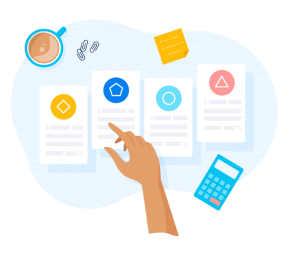Small businesses are critical to our nation’s success. That’s why the federal government launched the Small Business Administration (SBA) to help foster small businesses in America.
Although the SBA offers many resources, one of the most well-known are SBA 7(a) loans. In this guide, we’ll go over what an SBA 7(a) loan is, eligibility requirements to get one, and how to apply.
What is an SBA 7(a) loan?
An SBA 7(a) loan is a form of financing that is partially guaranteed by the U.S. Small Business Administration. These loans are named after Article 7(a) of the Small Business Act of 1953, which launched the SBA and tasked the agency with supporting American small businesses through lending.
SBA 7(a) loans are popular for financing real estate purchases, working capital, and purchasing furniture and supplies. They’re also commonly sought for refinancing existing business debt.
Remember, the SBA is a federal agency, not a bank. Therefore, SBA 7(a) loans are serviced by a private lender and are partially backed by the SBA (that is, the government). Because the SBA backs the loan, this financing has certain requirements that all successful applicants must meet.
The SBA 7(a) loan program is the primary business loan program offered by the SBA, with 70,242 7(a) loans approved in fiscal year 2024. According to the SBA, the average SBA 7(a) loan size was $443,097 in FY 2024, and is $416,752 as of December 2024 for FY 2025.
What can an SBA 7(a) loan be used for?
Proceeds from a 7(a) loan may be used for:
- Working capital
- Equipment purchases and or/ installation
- Acquiring, refinancing, or making improvements to Real estate
- New-building construction
- Renovation or expansion
- Starting a new business
- Purchasing an existing business
- Refinancing current business debt
- Purchasing furniture, fixtures and supplies
- Multiple purpose loans
- Changes of ownership
Loan proceeds may not be used to:
- Pay off an existing business loan
- Buy out a partner
- Pay delinquent state or federal withholding taxes
- Anything else that wouldn’t be considered a sound business purpose as determined by the SBA
Types of SBA 7(a) loans
The SBA has a suite of different financing products under its 7(a) distinction, and each one is meant to fill a different need in the small business ecosystem.
When considering your options, think about how large of a loan your business needs, your intended use of the funds, and how quickly you need the money.
SBA loans require a fair amount of information and paperwork, so researching 7(a) loan types will save you time later.
Standard 7(a) loan
As its name suggests, the standard 7(a) loan is the most common and most popular type of 7(a) loan backed by the SBA. The purpose of these loans is to allow small businesses to expand by funding working capital or the purchase of equipment, supplies, and real estate.
A standard 7(a) loan is available in amounts of $500,000 to $5 million. The maximum SBA guarantee is 85% for loans up to $150,000 and 75% for loans greater than $150,000. The SBA requires lenders to collateralize all standard 7(a) loans.
For standard 7(a) loans, the SBA makes all the approval decisions, although they will allow qualified financiers the authority to make eligibility decisions. Applicants can expect a decision within five to 10 business days.
7(a) small loan
The 7(a) small loan is similar in many ways to the standard 7(a) loans, but it’s meant for businesses that need smaller amounts of funding to get off the ground or expand.
The maximum loan amount is $350,000. Their turnaround time and eligibility decision process are the same as standard 7(a) loans. The SBA guarantees 85% of loans up to $150,000 and 75% of loans over that amount. Collateral is not required for loans under $50,000. The lender follows its collateral policy for loans greater than $50,000.
Applicants can usually expect a decision in two to 10 business days.
Express loan
The SBA express loan is built for speed—sometimes, entrepreneurs need funding ASAP.
The maximum amount for an express loan is $500,000, and an application will be responded to in 36 hours or less. These loans are 50% guaranteed by the SBA. The lender makes all eligibility, collateral, and credit decisions, which means the SBA does not review applications for this loan.
Export express loan
The export express loan was specifically created as a streamlined option for businesses in the export industry or those looking to develop an export operation.
The loans, with a maximum amount of $500,000, have a breakneck turnaround time of just 24 hours or less. Lenders make all eligibility and collateral decisions. The SBA guarantee is 90% for loans of $350,000 or less and 75% for larger loans. This funding can also take the form of a revolving line of credit that can last up to seven years.
Export working capital loan
Also tailored for exporters, the export working capital loan is meant to fund working capital for businesses that generate export sales.
These loans can range up to $5 million, and the SBA guarantee is 90%. Eligibility decisions are made by the SBA or qualified lenders. Unlike other 7(a) loans, there is no maximum interest limit imposed by the SBA for export working capital loans. The decision turnaround time is five to 10 business days.
Collateral is required, usually in the form of export inventory and personal guarantees from a business’ owners. This loan can also take the form of a revolving line of credit for three years or less.
International trade loan
International trade loans are SBA 7(a) loans aimed at businesses that want to grow their export side or need to modernize their operation to handle foreign competition.
The maximum loan amount is $5 million, and the eligibility decisions, turnaround time, and SBA guarantee are the same as for export working capital loans. For international trade loans, the loan maturity is set at 10 years for permanent working capital.
Equipment and machinery, loans mature up to 10 years or at the useful life of the equipment (not to surpass 15 years). Real estate loans mature at 25 years.
CAPLines of credit
CAPLines of credit are a form of a standard SBA 7(a) loan that works as a line of credit instead of a loan.
Remember, a business line of credit is a form of financing that allows businesses to access money as expenses arise, similar to a credit card. With a business loan, on the other hand, a full amount is disbursed upon approval, and repayments are made based on the approved amount.
The loan maximums, terms, and decision process of CAPLines of credit are the same as for standard 7(a) loans. The SBA offers four types of CAPLines:
- Seasonal CAPLine – A line of credit meant for businesses that operate on a seasonal basis
- Contract CAPLine – A line of credit aimed at financing businesses that work on a contract basis
- Builders CAPLine – A line of credit for small general contractors or builders that construct or renovate residential or commercial buildings
- Working CAPLine – A line of credit for businesses that are unable to meet credit standards for other long-term financing, typically businesses that provide credit to other businesses, and in which repayment is based on assets
Builders CAPLines of credit can last up to five years. All others can last up to 10 years. Owners of applicant businesses are required to guarantee the lines of credit.
7(a) Working Capital Pilot (WCP) Program
Launched on August 1, the WCP pilot program offers monitored lines of credit to businesses through the SBA 7(a) loan program.
Through the pilot program, eligible businesses can receive a line of credit up to $5 million. In order to qualify, businesses must operate in industries like manufacturing, wholesale, or professional services and have at least one year of operating history.
Businesses applying must be able to provide financial statements, accounts receivable, and accounts payable, as well as regular inventory reports.
The loan guarantee is the same as regular SBA (7a) loans.
SBA 7(a) loan terms
SBA loans are meant to support long-term small business growth.
Loan maturity terms, as a result, are based on the ability to repay, the purpose of the loan, and the life of assets financed by the loan. Loan maturity refers to how long it takes for a borrower to repay the loan. At the end of your loan maturity term, you’ll make the final repayment.
The maximum maturities for SBA loans are as follows.
- The maximum maturity for real estate is 25 years.
- The maximum maturity for equipment is 10 years.
- The maximum maturity for working capital or inventory is 10 years.
SBA 7(a) loans used to buy fixed assets, like real estate or equipment, carry a maturity limited to the economic life of those assets, not to exceed 25 years. Fixed assets, which also include commercial property or furniture, are assets meant for long-term use that cannot be quickly converted to cash.
SBA 7(a) loan rates
With SBA 7(a) loans, the SBA loan interest rate is negotiated between the borrower and the lender. In most cases, the lender will determine a rate based on an applicant’s creditworthiness, and the applicant either accepts or rejects that rate.
You might be able to further negotiate a rate by talking with a lender. Importantly, the SBA sets maximum interest rates for all 7(a) loans, with the exception of export working capital loans.
This maximum interest rate is based on the prime interest rate or an optional peg rate and can be fixed or variable. The current Prime rate as of December 10, 2024, is 7.75%.
Fixed Rate vs. Variable Rate on SBA 7(a) Loans
SBA loan rates are negotiable, most lenders decide what type of rate they will offer. Most 7(a) loans are offered with variable rate, which leaves room for your payments to increase over time as market rates change.
Fixed rates don’t change with the market, which is why most lenders offer variable rates instead. They also usually incorporate higher initial costs.
SBA 7(a) fees
Along with interest rates, you should expect to pay a guarantee fee to the lender for SBA 7(a) loans. This fee will be based on the size of the loan and the type of 7(a) loan you apply for. Generally, guarantee fees range between 0% and 3.5%.
Here is how the SBA breaks down what fees lenders can charge borrowers:
Notably, the SBA expressly prohibits lenders from charging most other fees, including processing, origination, application, renewal, and brokerage fees.
Lenders are, however, allowed to charge a flat fee of $2,500 per loan.
Curious what you might pay on an SBA 7(a) loan? Use our SBA Loan Calculator to estimate your payments!
Eligibility requirements for SBA 7(a) loans
The SBA notes that almost all American businesses are eligible for SBA 7(a) loans, but there are exceptions, like if your organization is structured as a nonprofit or is a recreational facility or club that selectively denies membership to members of a particular minority group.
Also, if any of the principals of the business is currently incarcerated, on parole, or on probation, your application will not be accepted.
To be eligible for a SBA 7(a) loan, your business must:
- Operate for profit
- Operate—or propose to operate—in the United States
- Have owner equity to invest
- Be unable to secure financing through other non-government means, excluding personal funds as of August 1, 2023
- Meet the SBA’s definition of a small business
- Demonstrate ability to repay the loan through a combination of credit score, earnings, and equity or collateral
Although the SBA doesn’t set any minimums for evaluating borrowers creditworthiness and ability to repay, most lenders will want to see a good personal credit score, annual revenue, and at least two years in business.
How to Apply for an SBA 7(a) Loan
While hundreds of different lenders offer 7(a) loans, the process is fairly standardized by the SBA.
Step 1: Research options and gather documents.
Consider your business needs and determine which type of 7(a) loan or line of credit works for your company. To estimate your monthly payment, visit our SBA loan calculator. Once you know what type of loan you want, you can compare lenders.
Below is a list of the documents you should prepare for your SBA loan application when applying through Lendio for an SBA 7(a) small loan.
- Six months of business bank statements (connect account or manually upload images)
- Copy of your driver’s license or state ID
- Voided check from your business account
- Month-to-date transactions
- Two years of business and personal tax returns (for all business principals with 20% or more ownership)
- Debt schedule
- Year-to-date profit and loss statement
- Year-to-date balance sheet
Step 2: Submit the application with a lender.
Once you know what type of SBA 7(a) loan works for your business, compare qualified lenders. You can do this online using the lender match tool on the SBA website or with a financing platform like Lendio.
You can easily compare options and get specifics on what exactly you need for your application packet. Once you know the packet requirements and terms of the loan you want, submit your application to a lender.
Step 3: Close on loan and receive funds.
Depending on the type of 7(a) loan, the turnaround times for decisions can range widely. You might receive a decision on an application for an express 7(a) loan in just a few days, but you might have to wait several weeks to find out about approval for your standard 7(a) loan application. Patience is always a virtue when dealing with the federal government.
Alternatives to SBA 7(a) Loan
The requirements for SBA 7(a) Loans can be stringent. Maybe you feel it isn’t right for your business at this time! Here are some potential alternatives to SBA 7(a) loans to explore:
- SBA Microloans – These loans are smaller, and geared to newer businesses, but come with less strict borrower requirements.
- SBA Express Loan – These loans don’t require SBA review, which means you could work with a lender who can provide you funds you need quickly, with slightly less requirements than an SBA 7(a) loan.
- Lendio – While you can apply for an SBA loan with Lendio’s quick application, we can also connect you with online lenders to offer other flexible financing options that work for your business.
Ready to apply?
Apply for an SBA loan with Lendio’s quick application. We’ll connect you with the right lender for your situation, and can, on average, get you funded with a 7(a) small loan in less than 30 days.
Quickly compare loan offers from multiple lenders.
Applying is free and won’t impact your credit.
Information provided on this blog is for educational purposes only, and is not intended to be business, legal, tax, or accounting advice. The views and opinions expressed in this blog are those of the authors and do not necessarily reflect the official policy or position of Lendio. While Lendio strives to keep its content up-to-date, it is only accurate as of the date posted. Offers or trends may expire, or may no longer be relevant.